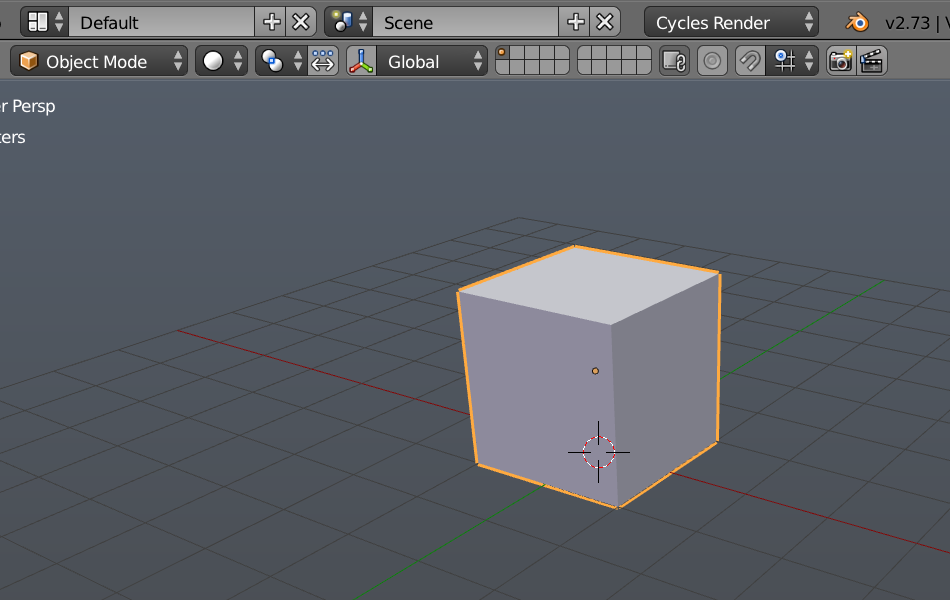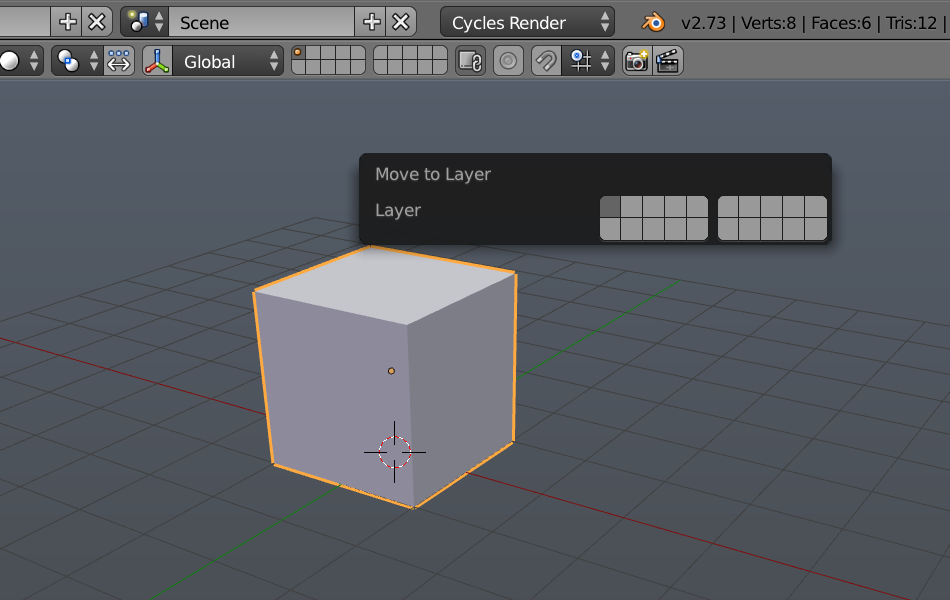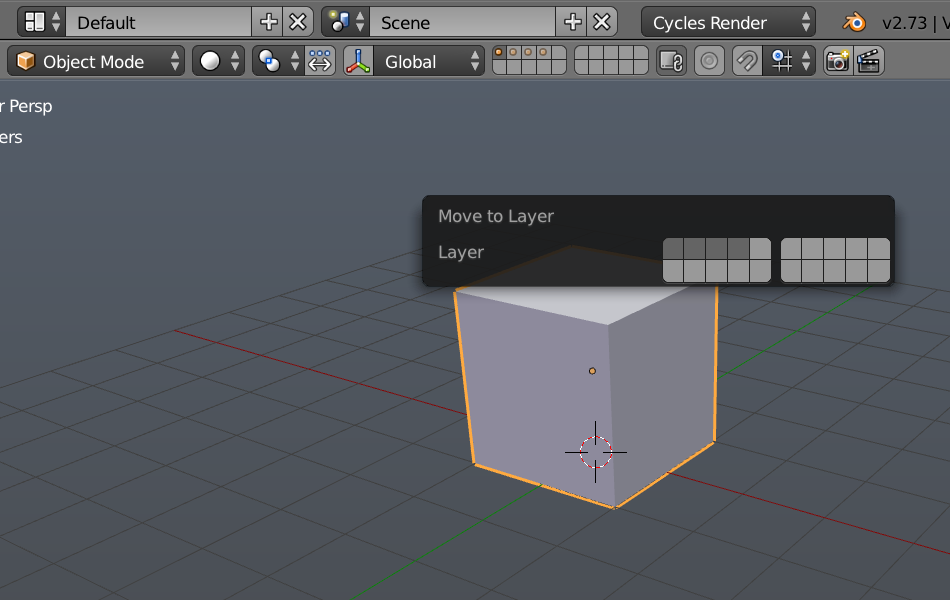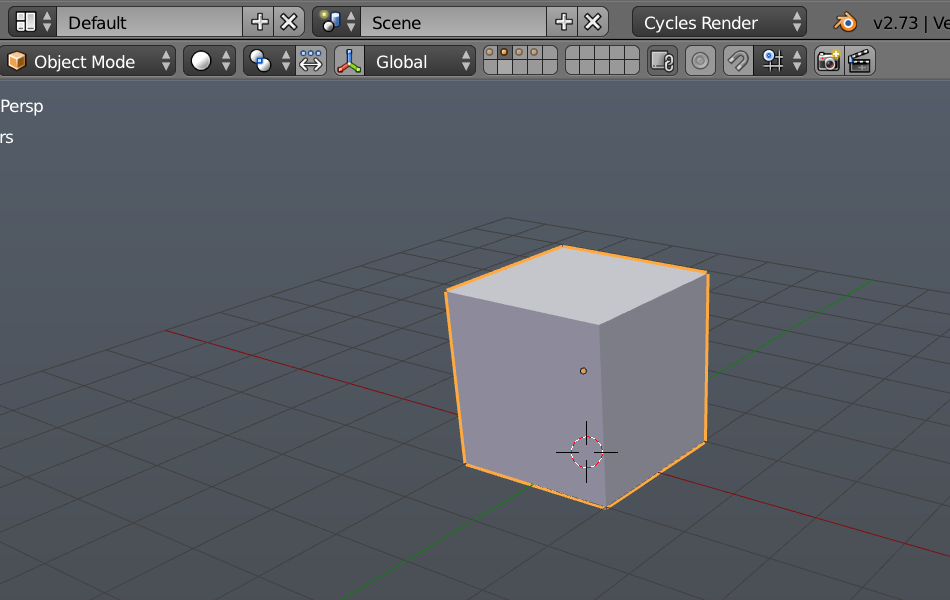Object visibility and layers.
If you need to have an object on several layers at the same time, no need to duplicate or make instances of it, just make it visible on each needed layer.
Objects don’t need to be on a single layer at a time :
Just hit “m”
and shift select all the layer on which you want it to be visible.
Now, when you select that object, you will see a highlighted dot on every layer this object is connected to.
This can be useful in many situations, for example if you want a quick render of one layer at a time, you could make your lights visible on all those layers without duplicating or instancing them and having your outliner full of lamp.001, lamp.002 etc. And if you make a change on that object, it will be visible on all layers.
To remove the object from a particular layer, simply hit “m” again and shift select the layer you want to remove it from or select a single layer to have the object on that layer only.
Cheers.